Downloading videos to a device for offline viewing has always been problematic. YouTube itself does not provide such a function, and all the roundabouts are not obvious enough for the majority to use them. In this article, we will tell you how to download videos from YouTube to iPhone. Let’s take a closer look at all existing current methods.
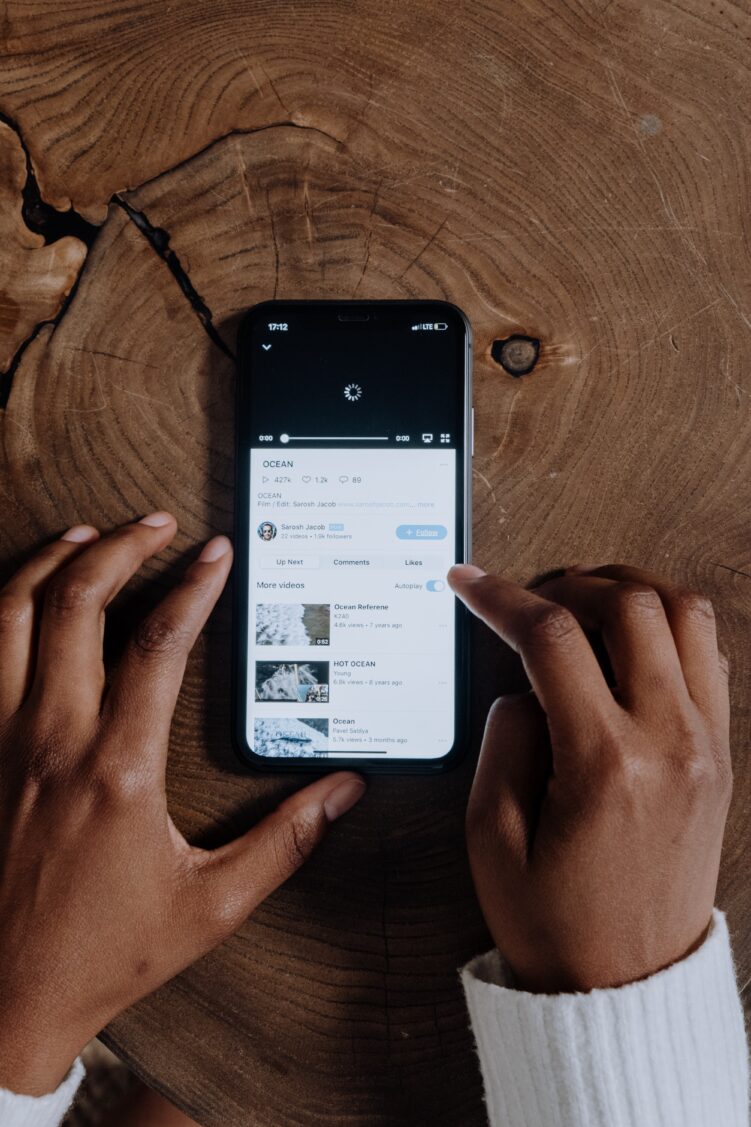
Download using a computer
Before downloading YouTube videos to your iPhone, it is essential to make sure that you have access to unlimited high-speed internet. Otherwise, it’s best not to even try to download videos directly from your smartphone. You will either run out of traffic, or your download speed will be so slow that it will be easier to watch videos online.
Therefore, it may be better to use a computer. There are many plugins and programs for Windows and macOS designed to download YouTube videos. Most of them are built right into the browser. After being installed, such tools add a “Save” button to the YouTube site. The videos saved to your computer can then be transferred to your iPhone.
For this you need to do the following:
- Install the iTunes application on your computer.
- Connect the iPhone to your computer.
- Transfer the video file to the iTunes window.
- Click on the “Synchronize” button in the iTunes window.
After that, the program will automatically transfer the video to your smartphone.
If you are using macOS instead of Windows, you can download the iMazing program. It works more closely with iOS and greatly simplifies the process of transferring data to a smartphone.
How to download videos from YouTube to iPhone using the Command program
It’s also worth paying attention to the most accessible method. In iOS 12, Apple introduced the Command app. With it, you can link several complex actions into one and use it to perform specific tasks. One of these tasks is video uploading.
The Command utility can find a line in the source code of a web page that points to an MP4 file with a clip and extract it, saving it to the device.
For this you need:
- Launch in the Command app an action named Download YouTube.
- Open the desired video in the Safari browser or in the YouTube program.
- Click on the “Share” button.
- Select the “Commands” application icon.
- Press the Download YouTube button.
After that, the system will get the video from the site and offer to save it to the media library with your videos and photos. If you want, you can modify the Command and make it download videos directly to iCloud Drive.
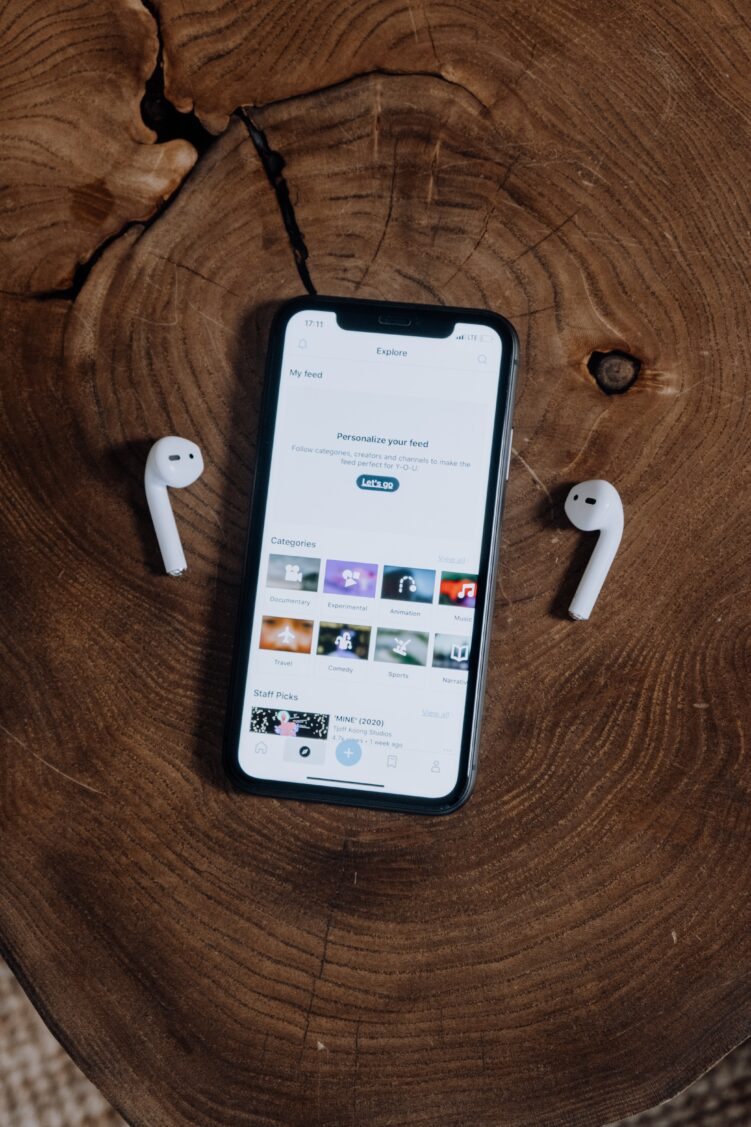
Download using web tools
If you want to upload a video directly to some cloud service (for example, Dropbox), you can choose YouTube to MP4 downloader or converter. These are special websites that process links from social networks, download media content from them, and transfer it to cloud storage or to a computer. In the case of the iPhone, only the first option is available.
Before downloading videos from YouTube to iPhone in this way, you need to create a separate Dropbox account. This way you can protect yourself from losing your personal data. Some online video converters collect user information and sell it to advertisers and attackers. To avoid such problems, we recommend using a reliable service. oDownloader is the one we recommend.
If you need to download a file to your smartphone, you can also download the Documents 6 program. This utility simulates a full-fledged file system and allows you to download data from the Internet into it. Documents 6 has a built-in web browser that can correctly interpret the link from the video converter and download it directly to the device, bypassing the usual services.
Third-party apps: use or not?
Despite the fact that Google is actively fighting programs that allow downloading videos from YouTube, they are still available in the App Store.
In the Apple App Store, you can find programs like Video Downloader and Free Video Downloader. They have long been in demand among users who need to download videos from YouTube.
This method seems to be the simplest, but in fact, it has a lot of disadvantages. One of the main ones is the complete interoperability of some applications that seem to be suitable at first glance. Therefore, it is worth paying attention to the other options we described.
If you are ready to look for a suitable program, then you can utilize this option. However, the search can take a long time due to the nature of Google’s policies.